Configuring Your Server to Increase Maximum Upload File Size
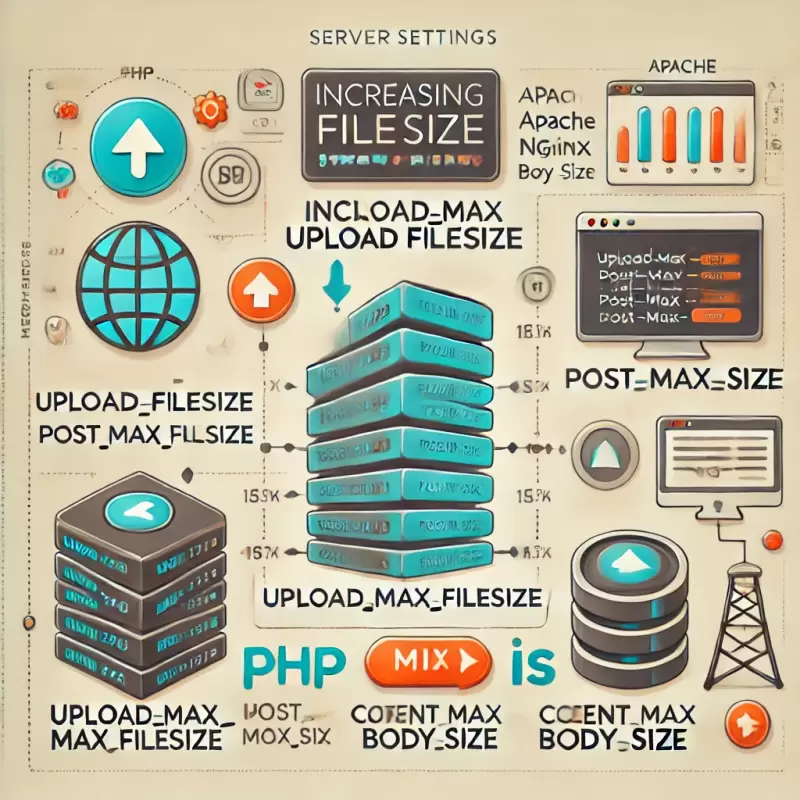
Setting up your server to allow larger file uploads may require adjusting both server settings and, in some cases, configurations within your website code. This article will explain the setup process for various server types, enabling you to upload larger files seamlessly.
1. PHP Configuration (php.ini)
If your server uses PHP, you can increase the upload size by editing the php.ini file. Here are the main settings to adjust
- upload_max_filesize The maximum file size allowed for uploads.
- post_max_size The maximum size of POST data allowed, which includes file data.
- memory_limit The maximum memory that PHP can use.
Example
upload_max_filesize = 50M
post_max_size = 50M
memory_limit = 128M
After making these changes, restart your web server, such as Apache or Nginx, for the new settings to take effect.
2. Apache Configuration (httpd.conf or .htaccess)
If you are using Apache, you can adjust the upload file size limit in the httpd.conf or .htaccess files.
- Add the following to your
.htaccess
php_value upload_max_filesize 50M
php_value post_max_size 50M
php_value memory_limit 128M
Note This method will only work if your server allows you to override these settings through .htaccess.
3. Nginx Configuration
If using Nginx, configure the maximum upload file size by modifying nginx.conf or your Virtual Host configuration file.
- client_max_body_size: This setting specifies the maximum POST data size.
Example
server {
...
client_max_body_size 50M;
...
}
After making changes, restart Nginx to apply the new configuration.
4. IIS (Internet Information Services) Configuration
For servers using Windows IIS, follow these steps to increase the upload file size
- Open Internet Information Services (IIS) Manager.
- Select the Site you want to configure.
- Go to Request Filtering.
- Click Edit Feature Settings on the right side.
- Set the Maximum allowed content length to your desired file size, for instance,
52428800bytes for a 50MB file. - Alternatively, you can modify the
web.configfile in your project.
Example web.config Configuration
<system.webServer>
<security>
<requestFiltering>
<requestLimits maxAllowedContentLength="52428800" />
</requestFiltering>
</security>
</system.webServer>
5. Adjusting Code for Additional Upload Limits
If your website has additional upload size limits set in code (such as in JavaScript or PHP), ensure that the values align with your server settings.
ini_set('upload_max_filesize', '50M');
ini_set('post_max_size', '50M');
ini_set('memory_limit', '128M');
Summary
Configuring upload file size requires adjustments on multiple levels, depending on
- Type of Web Server
- Language and Framework Used
- System Security Settings
- Appropriate File Size Limits
